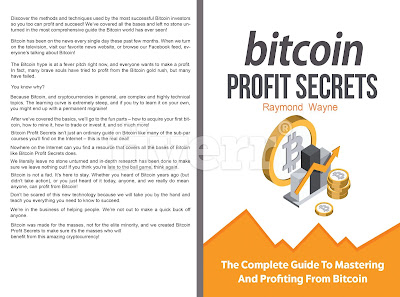The Guide to creating Google Posts
hare events, products, and services directly in Google Search and Google Maps with Google Posts, created through Google My Business. Google Posts are small cards that appear within the knowledge graph in Google Search Engine Result Pages (SERPs) when users search for your business.
These cards are great for promoting timely content to customers at
the right time and are managed through an intuitive interface inside of Google
My Business and can be added for each business location.
Different Posts for
Different Folks
·
Posts can be used to
share a variety of information like:
·
Events such as a
brunch band or an in-store session
·
Offers/specials such
as sales and coupons
·
Product updates
such as new merchandise
·
Announcements such
as “Open late this Saturday” or “Special guests this week!”
Why Google Posts?
Google Posts are a quick and easy way to enhance the experience
for people that are searching for your business. Not every business will have a
use case for it, but the ease and simplicity of setting up Posts encourages
experimentation and testing to see what works for your company. So why give
them a shot?
·
It’s FREE
·
Using Google Posts to
promote your business in organic results pages costs nothing. Think of it
as a Facebook post, but with a much wider reach. Why wouldn’t you try it?
·
Most Purchase
Research Starts in a Search Engine
·
81% of shoppers conduct
online research before they
make a purchase. 60% begin by using a search engine. Posts gets information in
front of those people at the right time.
·
Incentive to Click
·
Posts offers users a
one-click incentive to learn about, buy or sign up for a product, service or
event.
·
Easy to Manage
·
Posts is part of
Google My Business and can be managed from the website or on-the-go with the
app.
Where Posts Show Up?
When you share a Post, users will see it in Google SERPs and
Google Maps when they search for your brand. They will appear in the knowledge
graph to the right side of the search results on both mobile and desktop. You
can see an example in the images in the first section of this blog post.